Enroll in Online Banking

Enroll in Online Banking
How to Enroll
Enrolling in SESLOC Online Banking just takes a minute. After you enroll, log in via desktop or our mobile app to access your account.
PLEASE NOTE:
- You must be able to receive a secure access code by text or phone call. Please be sure we have your current information in our system.
- Your web browser version must be up-to-date. Older browsers with known security gaps may be blocked.
- If you are a new SESLOC member because you just financed a vehicle through a dealership, you’ll receive your account credentials in the mail within 7-10 business days after your funding date. However, if you wish to enroll today or misplaced your account information, call us (805) 543-1816 to get access.
- Go to the enrollment page to register, or if you are on the SESLOC home page, click “Register Now” via the login box.
- In the enrollment box, you’ll enter your account number, your date of birth and Social Security number/Business Tax ID. Tip: When entering your account number, avoid using the “leading zeros” before or after the account number.
- Create a new username that will be used for future logins. Your new username:
- Must be comprised of 5 to 50 letters and numbers
- Can contain special characters, although not required.
- Must not include your account number.
- Select a method to receive a secure access code by phone call or text.
- Enter the secure access code in the box provided.
- Next, create an 8 to 50 character password, using at least one number, one upper and lower case letter, and one special character, such as * $( #.
- If you are logging in from a personal computer that you plan to use for future logins, you can click “Register this computer.” The next time you log in from this equipment, a security code is not required.
Your account number appears at the top of your printed statements and/or your Member Welcome sheet. Call us at (805) 543-1816 if you need help accessing your account information.
Online Banking Quick Tips
Online Banking offers options to customize your experience, making you more productive. See below for tips to get started, and visit the complete help guide to learn more.
Organize your home page
- Each account appears in a block that shows a quick view of the account. Use the 3-dot “ice cream cone” icon for quick actions, such as transfers, or double click the block to see the account history.
- An account’s display name can be changed to whatever you like. Under Settings > Account Preferences, select the account and “Online Display Name” button. Enter a nickname for the account, then click the check mark button.
- A drag and drop feature allows you to adjust the order in which your accounts appear on screen. For example, if you view your checking account most frequently, you can drag the checking account block to the top of your screen.
- You can also group accounts »
- A “Visible/Invisible” feature allows you to hide accounts. Under Settings > Account Preferences, select the account and look for the “Visible” button.
Find specific transactions
- To help you find a previous transaction, you can filter transactions » and search transactions »
- The Online Activity Center allows you to view and sort single transactions, recurring transactions and mobile deposits. Note: Only online transactions appear (not in-branch transactions).
Questions & Answers
Joint Owners
Both you and any joint owners on the account will enroll separately, each using your own Social Security Number and birth date to create individual online banking credentials. Joint owners will not need to remember the primary owner’s login information.
Scheduled transfers, remote accounts and Bill Pay will be linked to the primary user’s profile. If joint owners need access, they must log on and re-establish these within their own Online Banking profiles. All transactions will be viewable in the account history for all account owners after they occur. If you’re the joint owner and you pay the bills, you will need to set up the payees in Bill Pay so they’re linked to your profile.
Q: What advantages does dual enrollment provide?
A: All authorized users on an account will have their own login credentials and passwords instead of using the primary account holder’s information. Establishing your own profile allows you to view all your accounts with one login, regardless of account number. It also allows each person to manage their own Bill Pay payees, each account owner to “nickname” accounts to suit themselves (regardless of what the joint owner named them) and to drag and drop the account blocks into an order that suits you best.
Q: What are the advantages of each person having a username?
A: All the accounts associated with your Social Security number will appear with a single login. For example, if you’re a joint owner on your child’s separate account, you’ll see those account details. In addition, each person can reset a username or password individually, without affecting joint owners. Business accounts with an TIN require a separate login.
Q: What if I receive a secure access code that I didn’t request?
A: This might occur if you and a joint owner share a phone number or email address. Log in to your account to confirm no unauthorized activity has occurred, or call us at (805) 543-1816 for assistance. If you suspect someone is trying to fraudulently access your account, you may want to update your username and password.
Quicken and Mint Users
Q: How do I connect my Quicken and Mint accounts?
A: For Quicken and Quickbooks Desktop users, please follow these instructions to get Express Web Connect (One Time Sync) connected again:
- Please make a backup of your Quicken or Quickbooks ledger.
- Follow the instructions to deactivate and reactivate your accounts (even if you have already prior to 5/3/18)
- Attempt to sync your accounts using the Express Web Connect
Unfortunately, there may be duplicate transactions during the first download. If so, please delete the duplicates. Future downloads should only include the latest transactions.
If you still need assistance, please email info@sesloc.org and we will assist you directly.
For Mint and Quickbooks Online users, please attempt to sync your transactions. If you are unable to update your accounts, please send us your Intuit username to info@sesloc.org. We will make a ticket on your behalf with Intuit and have them inspect your account.
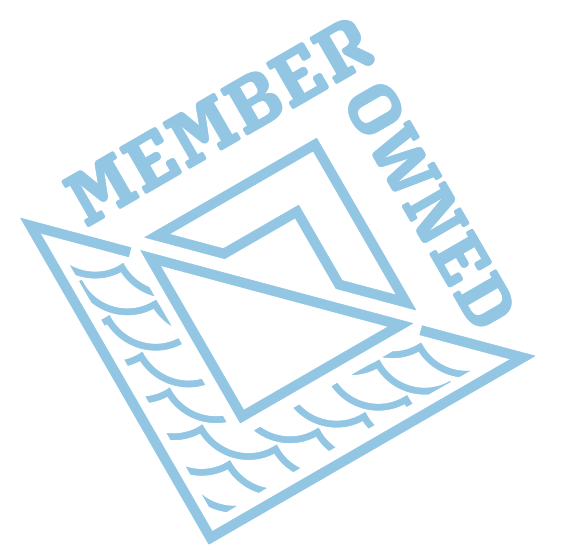
PEOPLE ARE MORE IMPORTANT THAN PROFITS
New to credit unions? Learn more about our philosophy and how your money stays local.
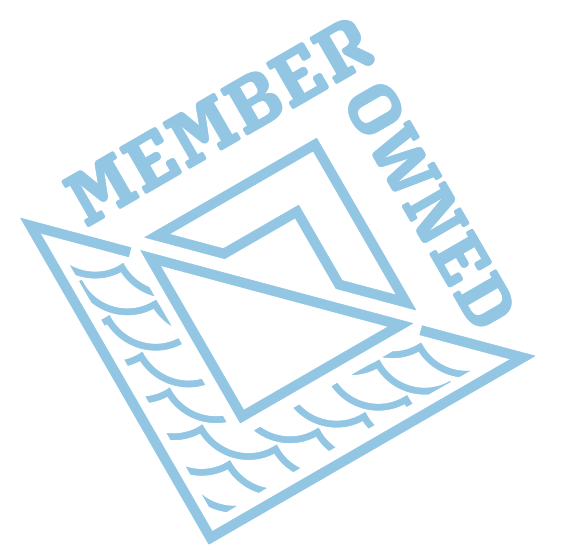
PEOPLE ARE MORE IMPORTANT THAN PROFITS
New to credit unions? Learn more about our philosophy and how your money stays local.
More Online Banking Tips
From the News+ Blog
How to Use Online Bill Pay
Learn how to use Online Bill Pay.
Enrolling in Online Banking
Online Banking is a great tool that allows you to access your accounts 24/7, set up alerts to monitor activity, make transfers, set up automatic payments with Bill Pay, apply for loans, book appointments, and more.
Online Banking Basics
Here are some tips and tools for making the most out of your Online Banking Experience:






















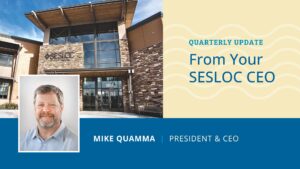






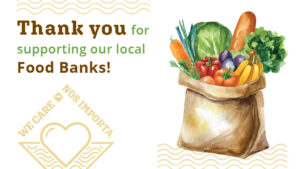




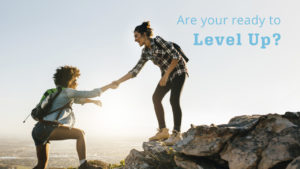









 The workers are sooo nice and friendly!!"
The workers are sooo nice and friendly!!"